How to set avatar in Gmail and change custom avatar? Operation tutorial for computer/iPhone/Android.
Want to create a personalized Gmail? It's simple, just change your profile picture. So how do I set up my profile picture in Gmail? For users who don't know how to operate, the Easy Download website has posted the most detailed operation tutorial for everyone.
Computer version operation steps
1、Firstly, click on the "Avatar" icon in the upper right corner of the homepage, as shown in the picture.
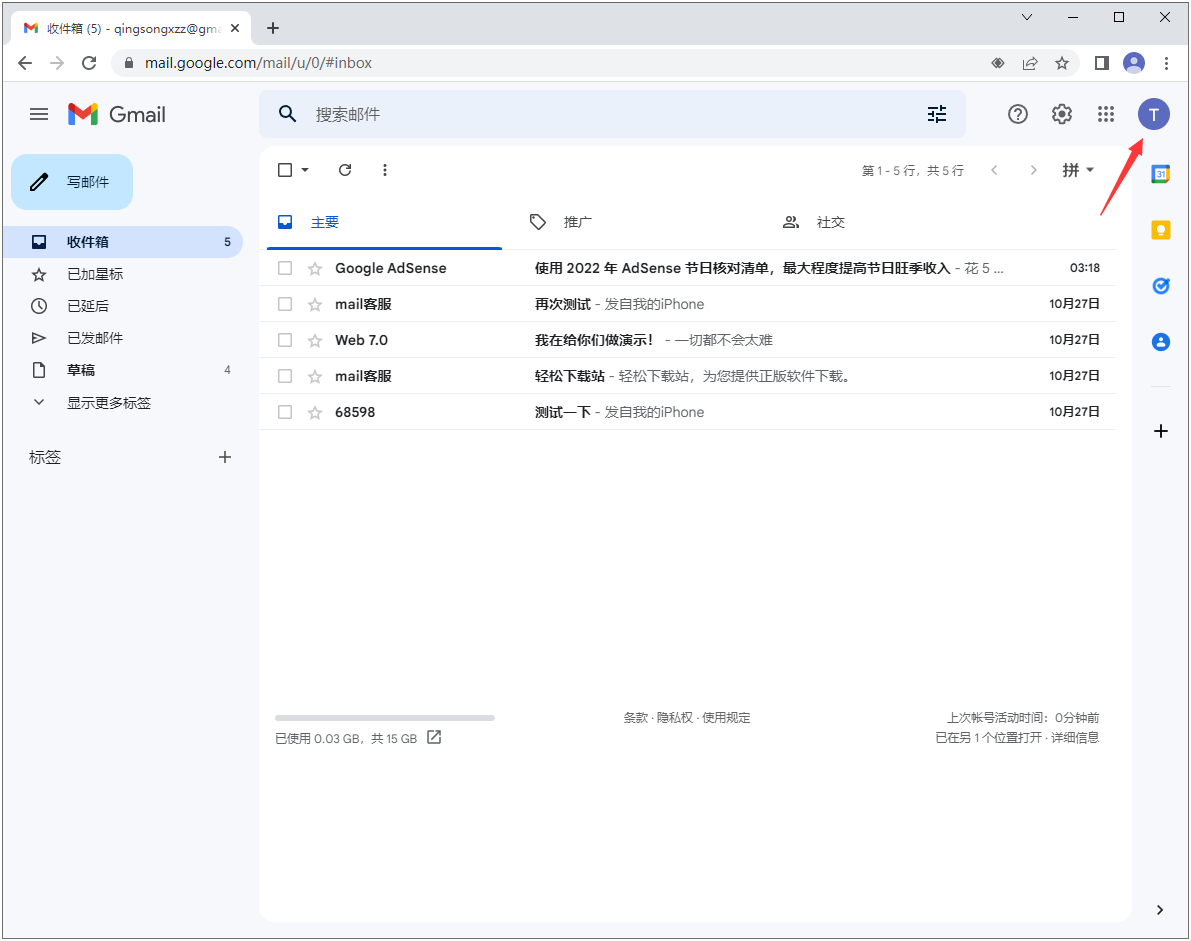
2、Next to this enlarged icon, there is a small camera icon for everyone to click on.
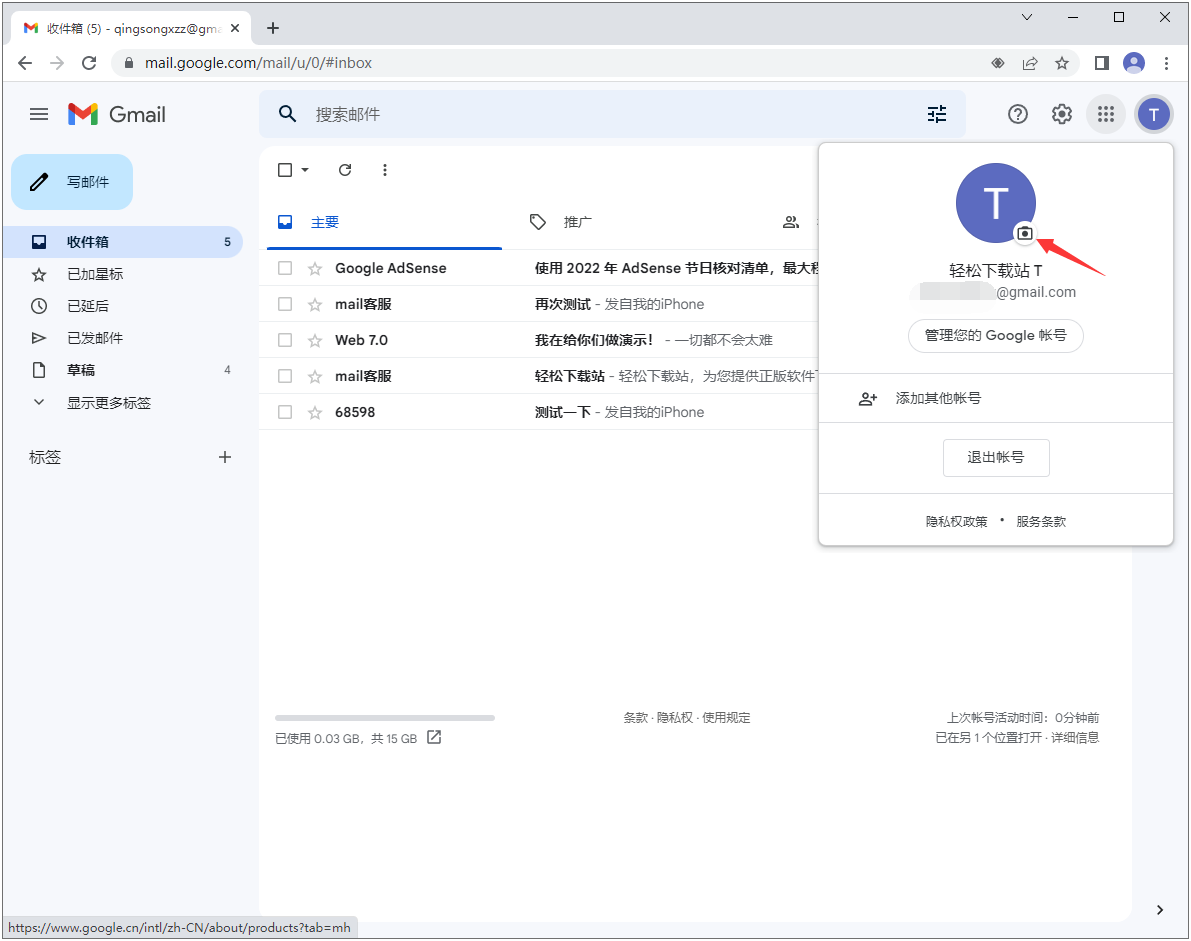
3、Then click on 'Add Profile Photo' below.
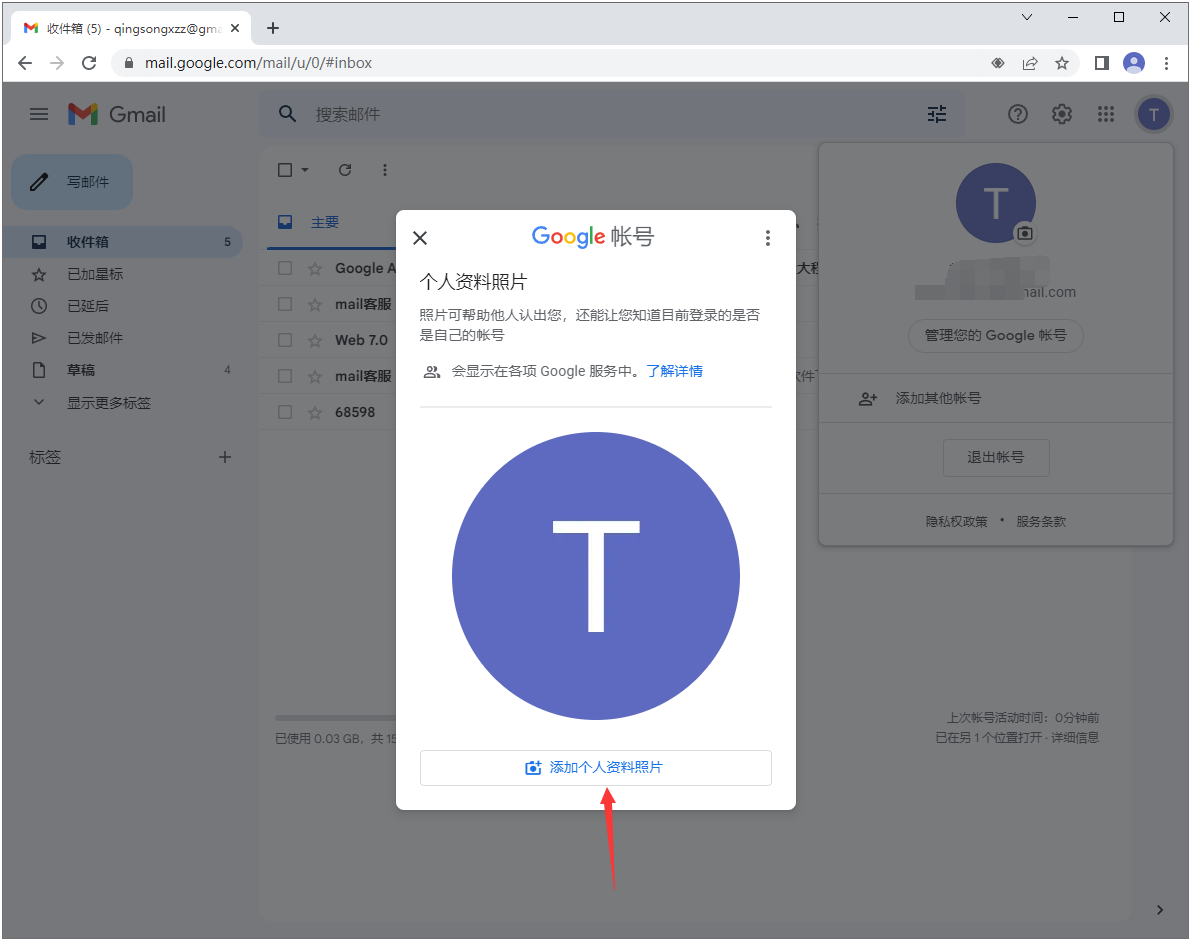
4、Here, you can choose system illustrations or use photos from the computer. Click on whichever one you choose, and simply click on the desired illustration and follow the steps to upload it.
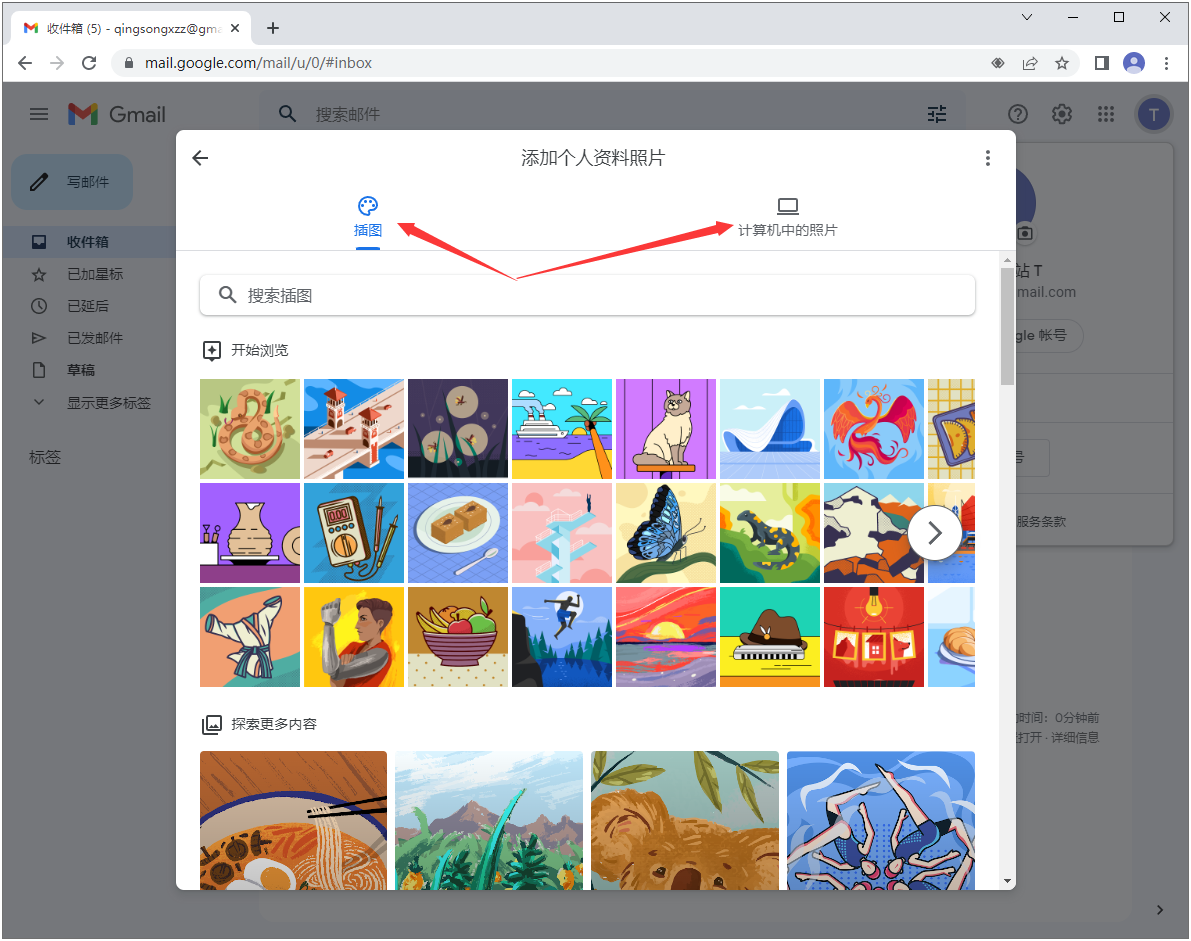
4、If you are selecting a photo from the computer, then click on "Upload from Computer" below after opening it.
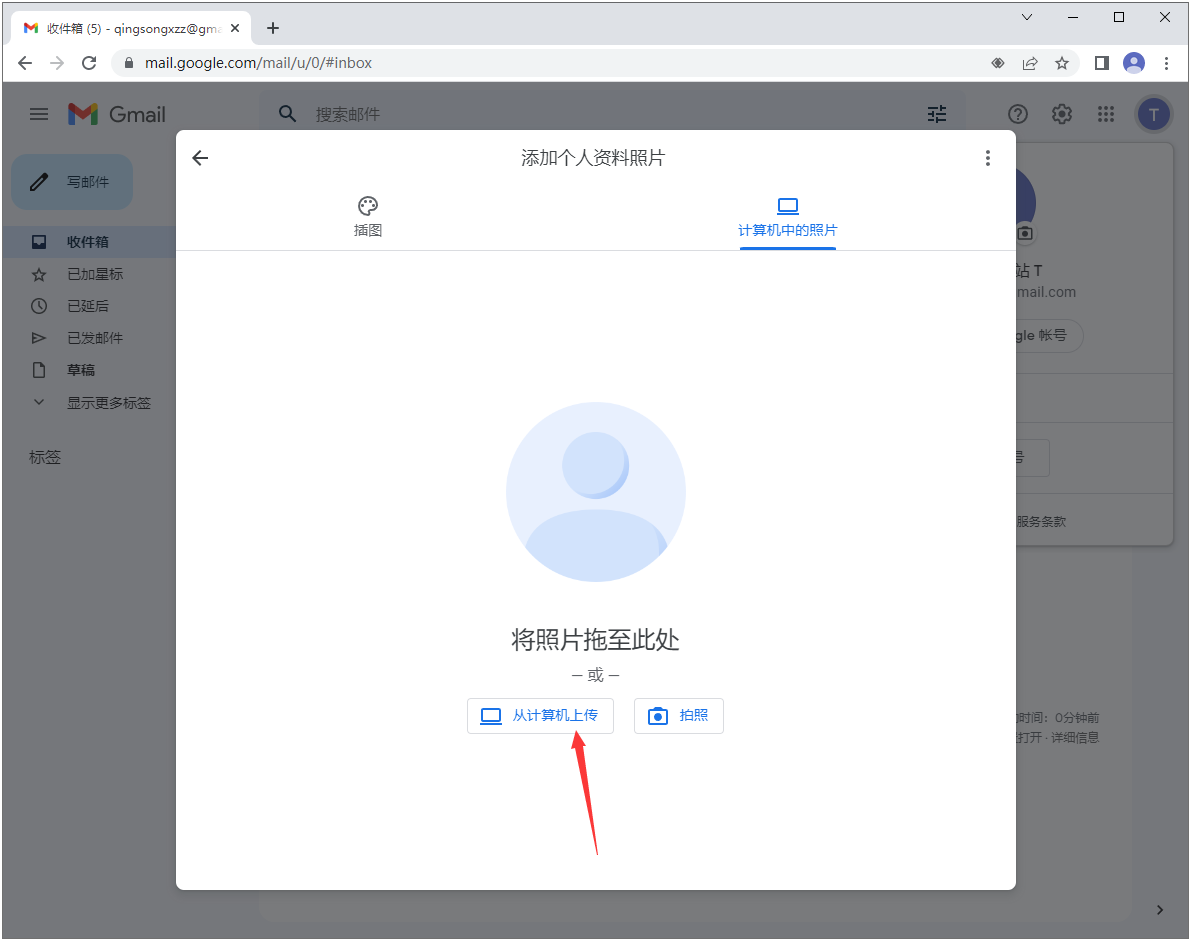
5、This step is to find and select the photo you want to use as your avatar in your own calculations, and then click directly after selecting it.
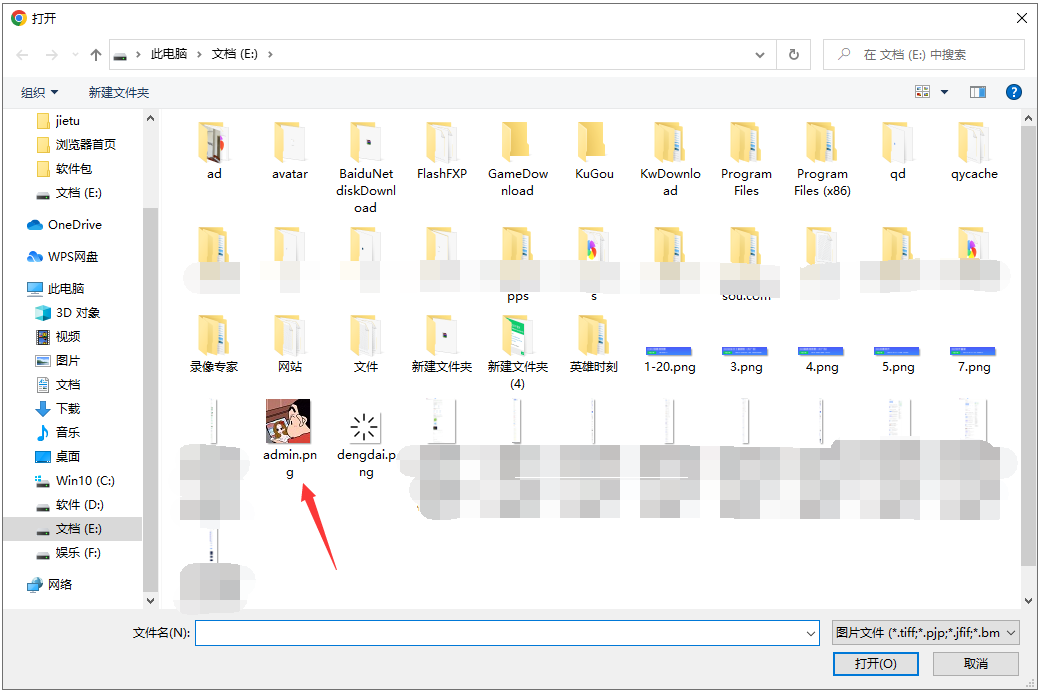
6、After clicking, the photo will be automatically uploaded, please wait a moment.

7、After uploading, adjust the photo scale here, and then click on "Save as Profile Photo" in the bottom right corner.

8、Then the avatar was successfully set up.

Andorra version operation steps
Currently, Andorra's profile picture cannot be modified, but it can be done on the computer. After the modification, the Android version of Gmail will also update the profile picture synchronously.
IPhone version operation steps
1、Click on the blue circular button in the upper right corner of the homepage, as shown in the picture.

2、Click on the camera icon below the icon.

3、Click on 'Add Profile Photo'.

4、Select the photo from the gallery that you want to set as your avatar.

5、Adjust the photo size and click 'Save as Profile Photo' below.

6、At this point, the avatar has been successfully set.
